Surveying SLAM algorithms with ROS (I) - Installation

In this post we will install different state-of-art SLAM algorithms and test that they work in our computer.
1. ORB-SLAM3
ORB-SLAM3 is the first real-time SLAM library able to perform Visual, Visual-Inertial and Multi-Map SLAM with monocular, stereo and RGB-D cameras, using pin-hole and fisheye lens models. In all sensor configurations, ORB-SLAM3 is as robust as the best systems available in the literature, and significantly more accurate.
1.1 Installation
Install from this fork on ORB-SLAM3’s repository.
- Some notes in the dependencies:
- If OpenCV gives you a version error, modify the CMakeLists to look for the opencv version that you have installed. For example, if you are using ROS Melodic you will have OpenCV 3.2:
find_package(OpenCV 3.2) - ROS packages for ORB-SLAM3 need rospkg:
sudo apt install python-rospkg - Install Eigen3 (I am using 3.4.0)
- Some dependencies for eigen (optional):
sudo apt install qt5-default libsparsehash-dev libadolc2 libmpfr-dev fftw-dev - Download the source code in your preferred folder:
wget https://gitlab.com/libeigen/eigen/-/archive/3.4.0/eigen-3.4.0.tar.gz - unzip the file:
tar -zxvf eigen-3.4.0.tar.gz - prepare the directory for building
cd eigen-3.4.0 mkdir build cd build - Build it
cmake .. make sudo make install - check which eigen version you have installed with:
pkg-config --modversion eigen3
- Some dependencies for eigen (optional):
- Install Pangolin
- Install pangolin dependencies
sudo apt-get install -y libglew-dev libboost-dev libboost-thread-dev libboost-filesystem-dev ffmpeg libavutil-dev libpng-dev && \Install Pangolin last version in your preferred directory
git clone https://github.com/stevenlovegrove/Pangolin.git Pangolin && cd Pangolin mkdir build cd build/ cmake -D CMAKE_BUILD_TYPE=RELEASE \ -DCPP11_NO_BOOST=1 \ ../ && \ make -j4 && \ sudo make installif you experience errors installing Pangolin (may happen in lasts Ubuntu’s distros) try installing it with vcpkg.In that case:
git clone https://github.com/stevenlovegrove/Pangolin.git Pangolin && cd Pangolin mkdir build cd build/ cmake -S . -DCMAKE_TOOLCHAIN_FILE=[path to vcpkg]/scripts/buildsystems/vcpkg.cmake \ ../ && \ make -j4 && \ sudo make install
If ORB-SLAM is giving you trouble with Pangolin, try installing Pangolin v.06.
- Install pangolin dependencies
-
Install OpenCV
-
Install OpenCV dependencies
sudo apt-get install -y libgtk2.0-dev libavcodec-dev libavformat-dev libswscale-dev software-properties-common -
Clone and install opencv
git clone https://github.com/Itseez/opencv.git opencv && \ git clone https://github.com/Itseez/opencv_contrib.git opencv_contrib cd opencv mkdir build && \ cd build/ && \ cmake -D CMAKE_BUILD_TYPE=RELEASE \ -D BUILD_TIFF=ON \ -D WITH_CUDA=OFF \ -D ENABLE_AVX=OFF \ -D WITH_OPENGL=OFF \ -D WITH_OPENCL=OFF \ -D WITH_IPP=OFF \ -D WITH_TBB=ON \ -D BUILD_TBB=ON \ -D WITH_EIGEN=ON \ -D WITH_V4L=OFF \ -D WITH_VTK=OFF \ -D BUILD_TESTS=OFF \ -D BUILD_PERF_TESTS=OFF \ -D OPENCV_GENERATE_PKGCONFIG=ON \ -D OPENCV_EXTRA_MODULES_PATH=<your-path>/opencv_contrib/modules \ /<your-path>/opencv/ && \ make -j4 && \ sudo make install
-
-
Install ORB-SLAM third-party modules
git clone https://github.com/UZ-SLAMLab/ORB_SLAM3.git ORB_SLAM3 cd /<your-dir>/ORB_SLAM3/ && \ chmod +x build.sh && \ ./build.sh
Some recent distros for Ubuntu (20 and 22) give compilation errors. Try using C++14 instead of 11 for the compilation by replacing it on the CMakeLists as follows:
sed -i 's/++11/++14/g' CMakeLists.txt-
Build for ROS usage
cd /<your-dir>/ORB_SLAM3 && \ chmod +x build_ros.sh && \ ./build_ros.sh
- If OpenCV gives you a version error, modify the CMakeLists to look for the opencv version that you have installed. For example, if you are using ROS Melodic you will have OpenCV 3.2:
1.2 Testing
We will test that the ORB-SLAM scripts work for us with our webcam.
- Install the required package to publish the webcam image as ROS messages:
sudo apt install ros-melodic-usb-cam - Start a roscore session:
roscore - Run the webcam publisher. Note that we need to remap the default topic from usb_cam because ORB-SLAM3 reads from
/camera/image_raw, but usb_cam is publishing in/usb_cam/image_raw.rosrun usb_cam usb_cam_node /usb_cam/image_raw:=/camera/image_raw _pixel_format:="yuyv" - Run the monocular version of ORB-SLAM3 as:
rosrun ORB_SLAM3 Mono ORB_SLAM3_PATH/Vocabulary/ORBvoc.txt ORB_SLAM3_PATH/Examples/Monocular/EuRoC.yaml
If everything is working correctly, you should be seeing something like this:
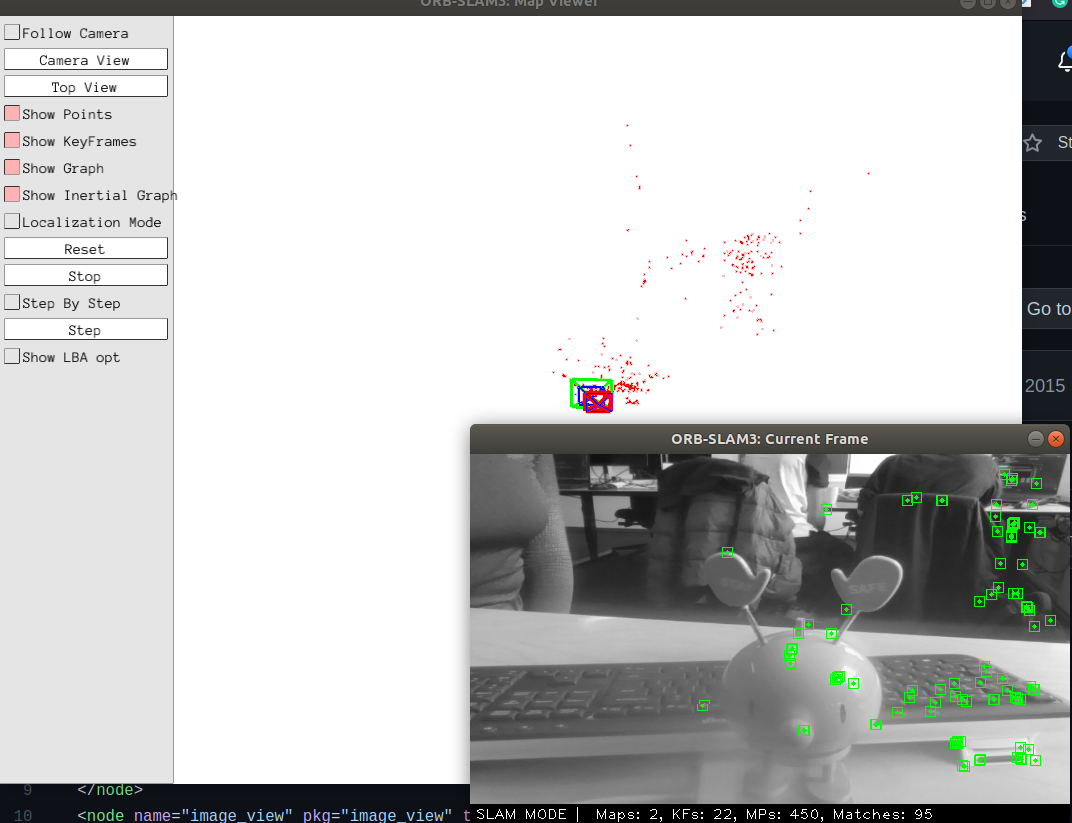
2. DSO
2.1 Installation
DSO has a ROS wrapper, but it first requires that you install DSO:
- Install DSO. Follow the instructions from the readme in DSO’s repository.
- If you get an OpenCV error, modify the CMakeLists to point to your version (mine is 3.2)
find_package(OpenCV 3 QUIET) - This will compile a library libdso.a, which can be linked from external projects. It will also build a binary dso_dataset, to run DSO on datasets. It is stored in /build/lib.
- If you get an OpenCV error, modify the CMakeLists to point to your version (mine is 3.2)
- Install ROS wrapper. Download the source code.
- It will look for your lib file in ${DSO_PATH}/build/lib. We need to specify our DSO_PATH, which is the path to your dso repository folder:
export DSO_PATH=YOUR_PATH/dsoyou chan check if it was correctly set with
echo $DSO_PATH - build it with:
catkin build dso_ros
- It will look for your lib file in ${DSO_PATH}/build/lib. We need to specify our DSO_PATH, which is the path to your dso repository folder:
2.2 Testing
We will test that the dso_live scripts work for us with our webcam.
- If you didn’t do it before, install the required package to publish the webcam image as ROS messages:
sudo apt install ros-melodic-usb-cam - Start a roscore session:
roscore - Run the webcam publisher. Note that usb_cam is publishing in
/usb_cam/image_raw.rosrun usb_cam usb_cam_node /usb_cam/image_raw:=/camera/image_raw _pixel_format:="yuyv" - Run dso:
rosrun dso_ros dso_live image:=/usb_cam/image_raw \ calib=XXXXX/camera.txt \ gamma=XXXXX/pcalib.txt \ vignette=XXXXX/vignette.png \-
Note that you need to provide at least a camera.txt file. It has the format:
fx fy cx cy k1 k2 r1 r2 in_width in_height "crop"/"full"/"fx fy cx cy 0" out_width out_height -
An example of a camera.txt could be like this:
Pinhole 458.654 457.296 367.215 248.375 0 640 480 crop 640 480 0.110074
-
Now if everything works as it should, you should be seeing something like this:
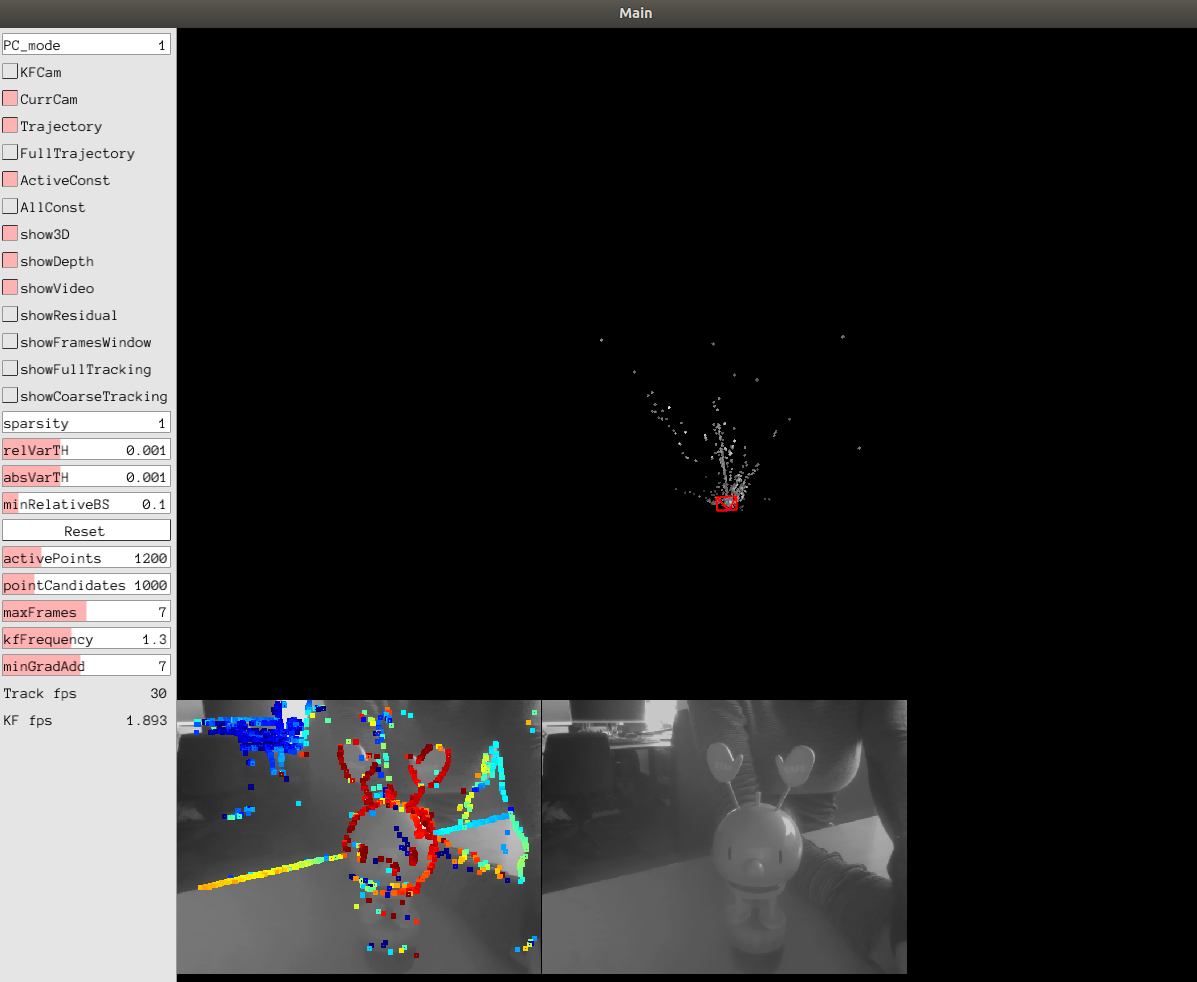
3. RDS-SLAM
3.1 Installation
- You will need to install some requirements:
-
Caffe. Follow the instructions here
- If you get errors with hdf5
cd /usr/lib/x86_64-linux-gnu sudo ln -s libhdf5_serial.so.100.0.1 libhdf5.so # or whichever version you have sudo ln -s libhdf5_serial_hl.so.100.0.0 libhdf5_hl.so # same applies here - If you get errors with Opencv
- If you get errors with hdf5
-
- Clone the RDS-SLAM repository in your
/catkin_ws/srcgit clone https://github.com/yubaoliu/RDS-SLAM - cd into the SLAM folder and build with the following script:
cd SLAM/ ./build_thridparty.sh - go back to your
/catkin_ws/srcand build rds_slam:cd ~/catkin_ws catkin build rds_slam
3.2 Testing
If everything is working correctly, you should be seeing something like this:
[under construction]
